Why is the current auxiliary loading speed very slow, taking 15 minutes each time, and even forcing disconnection directly during the game? This problem started to occur 4 days ago. Did you update anything?
need help
- Thread starter hhd1996104
- Start date
You are using an out of date browser. It may not display this or other websites correctly.
You should upgrade or use an alternative browser.
You should upgrade or use an alternative browser.
Hello , We've answered your question prior to this problem on support panel.Why is the current auxiliary loading speed very slow, taking 15 minutes each time, and even forcing disconnection directly during the game? This problem started to occur 4 days ago. Did you update anything?
how can i into support panel,Hello , We've answered your question prior to this problem on support panel.
I recommend changing your DNS settings on Windows to use Cloudflare's DNS servers. Their DNS addresses are 1.1.1.1 and 1.0.0.1. Here are the steps to change your DNS on Windows:how can i into support panel,
Open Network Connections by right-clicking the network icon in your system tray and selecting Open Network and Sharing Center.
On the left, click Change adapter settings.
Right click on your network connection and select Properties.
Select Internet Protocol Version 4 (TCP/IPv4) and click Properties.
Switch to using Cloudflare's DNS servers by selecting Use the following DNS server addresses and entering 1.1.1.1 and 1.0.0.1.
Click OK to save the changes.
This should update your DNS settings to use Cloudflare. Try loading our software again after the change.
If switching your DNS does not resolve the issue, I recommend trying a free VPN service like https://freevpnplanet.com/ VPNs can get around geographic restrictions or ISP issues that may be preventing you from connecting. Follow the instructions on https://freevpnplanet.com/ to install their free software and connect. Once connected, try loading our software through the VPN tunnel.
i from china. if i use vpnI recommend changing your DNS settings on Windows to use Cloudflare's DNS servers. Their DNS addresses are 1.1.1.1 and 1.0.0.1. Here are the steps to change your DNS on Windows:
Open Network Connections by right-clicking the network icon in your system tray and selecting Open Network and Sharing Center.
On the left, click Change adapter settings.
Right click on your network connection and select Properties.
Select Internet Protocol Version 4 (TCP/IPv4) and click Properties.
Switch to using Cloudflare's DNS servers by selecting Use the following DNS server addresses and entering 1.1.1.1 and 1.0.0.1.
Click OK to save the changes.
This should update your DNS settings to use Cloudflare. Try loading our software again after the change.
If switching your DNS does not resolve the issue, I recommend trying a free VPN service like https://freevpnplanet.com/ VPNs can get around geographic restrictions or ISP issues that may be preventing you from connecting. Follow the instructions on https://freevpnplanet.com/ to install their free software and connect. Once connected, try loading our software through the VPN tunnel.
should connected where
Perhaps you would want to connect to any countries in europe , Luxomburg is good suggestioni from china. if i use vpn
should connected where
我和你遇到的问题一样啊为什么现在的辅助加载速度很慢,每次需要15分钟,甚至在游戏过程中直接强行断开连接?这个问题是4天前开始出现的。你有更新什么吗?