Greetings , Dear valued members of our community,
We understand that some of you may be experiencing issues with the Melonity Product launcher and in-game loading menu. We are here to provide you with solutions to address these concerns and enhance your overall gaming experience.
Happy gaming!
We understand that some of you may be experiencing issues with the Melonity Product launcher and in-game loading menu. We are here to provide you with solutions to address these concerns and enhance your overall gaming experience.
Solution 1: Cloudflare DNS
One common cause of launcher and in-game loading issues can be related to DNS (Domain Name System) configurations. To resolve this, we recommend using Cloudflare DNS, which can significantly improve your internet connection's speed and reliability.How to set up Cloudflare DNS:
- Open your network settings on your device.
- Locate the DNS settings and input the following addresses:
- Preferred DNS server: 1.1.1.1
- Alternate DNS server: 1.0.0.1
- Save the changes and restart your device.
Solution 2: Utilize VPN Services
If the loading issues persist, another effective solution is to use a Virtual Private Network (VPN). Here are a few recommended options:a. WARP by Cloudflare:
WARP is a free VPN service by Cloudflare that aims to improve your internet connection speed and security. You can download the WARP app from your device's app store, install it, and connect to the VPN.b. ProtonVPN:
ProtonVPN offers a reliable and free VPN service that you can use to troubleshoot loading problems. Download the ProtonVPN app, create an account, and connect to the VPN server.c. FreePlanetVPN:
FreePlanetVPN is another free VPN service that can help you overcome loading issues. Download and install the FreePlanetVPN app, and connect to one of their servers.Important Note: Disable Kill Switch
While using VPN services, it's essential to disable the kill switch feature, especially when dealing with gaming applications like the Melonity Product launcher. The kill switch can block your internet connection if the VPN connection drops, causing disruptions during gameplay.How to disable kill switch:
- Open your VPN app settings.
- Look for the kill switch option and turn it off.
- Save the changes.
We hope these solutions help you resolve any Melonity Product launcher and in-game loading issues you may be experiencing. If the problem persists after trying the suggested solutions, don't hesitate to reach out to our support team for further assistance.
Happy gaming!
Last edited: