Step 1: Delete/rename Dota files.
1.1 Go to the path where Dota is located and find the core folder.
C:\Program Files (x86)\Steam\steamapps\common\dota 2 beta\game\core
The maps folder does not contain anything important for Dota, so we rename it (add 1 to the name, maps1).
1.2 The next path is
C:\Program Files (x86)\Steam\steamapps\common\dota 2 beta\game\dota
The folder itembuild is responsible for the standard builds in the game (which come as standard, before the builds dota plus), since no one uses them, so why burden the computer? Feel free to rename the file (builds from the community will continue to work).
Folder panorama - if we deny the game access to this folder, then we will not have unnecessary video and animations that load the computer. Also the font will change to the standard font. Be sure to write -novid in the startup parameters of the game after this action. If you are not satisfied, just revert to the old name of the folder.
1.3 The final path is
C:\Program Files (x86)\Steam\steamapps\common\dota 2 beta\game\dota\maps
The backgrounds file is responsible for displaying heroes after the match, as well as in the main menu.
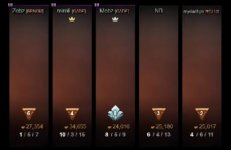
Step 2: Stim settings
2.1. Disable notifications in styme, unnecessarily burdening your PC.
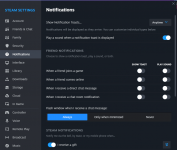
2.2. Turn off everything in the section "In Game"
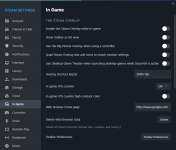
2.3. Do the same with the "Controller" and "Remote play" tabs.
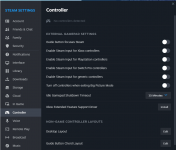
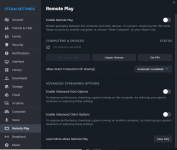
Step 3. Disable access to useless information.
Remove unnecessary display/stream of cyber sportsmen's games from the Dota menu - score, builds, current match.
Go to the following path: C:Windows\System32\drivers\etc
We are interested in the hosts file, open it with Notepad. Write the commands at the very end:
0.0.0.0.0 dota2.com
0.0.0.0.0 www.dota2.com
0.0.0.0.0 store.steampowered.com
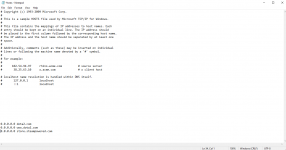
You will lose access to the store inside Dota and stop seeing most of the information that Dota 2 broadcasts in the game menu. If you want to get everything back, just delete the commands and save the file.
Step 4: Startup Options
The launch options can be found in Steam → Library → Dota 2 → General.
-high -nocrashdialog -dota_embers 0 -map dota -novid +r_waterforceexpensive 0 +r_shadowrendertotexture 0 +r_waterforcereflectencities 0 +mat_hdr_level 0
Step 5: Setting the power saving parameter.
Open Start search menu, write "Command Prompt" and open as administrator.
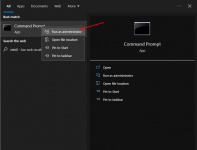
Insert the following value and press Enter:
powercfg -duplicatescheme e9a42b02-d5df-448d-aa00-03f14749eb61
Open the Start search menu, write "Control Panel", click on "View" and select "Small Icons".
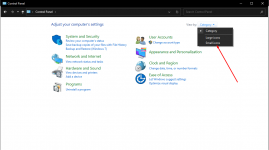
Open the "Power" section.
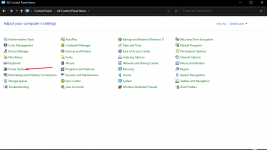
Select "Maximize Performance" Or "High Performance" Can be difference Due to using Laptop or PC.
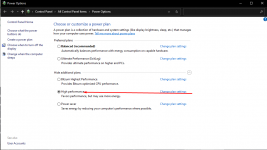
Click "Change Plan settings", to the right of the selected performance setting.
Set both values to "Never". Save, close and restart your computer. (Click on red text to see the picture)
Set to "never"
1.1 Go to the path where Dota is located and find the core folder.
C:\Program Files (x86)\Steam\steamapps\common\dota 2 beta\game\core
The maps folder does not contain anything important for Dota, so we rename it (add 1 to the name, maps1).
1.2 The next path is
C:\Program Files (x86)\Steam\steamapps\common\dota 2 beta\game\dota
The folder itembuild is responsible for the standard builds in the game (which come as standard, before the builds dota plus), since no one uses them, so why burden the computer? Feel free to rename the file (builds from the community will continue to work).
Folder panorama - if we deny the game access to this folder, then we will not have unnecessary video and animations that load the computer. Also the font will change to the standard font. Be sure to write -novid in the startup parameters of the game after this action. If you are not satisfied, just revert to the old name of the folder.
1.3 The final path is
C:\Program Files (x86)\Steam\steamapps\common\dota 2 beta\game\dota\maps
The backgrounds file is responsible for displaying heroes after the match, as well as in the main menu.
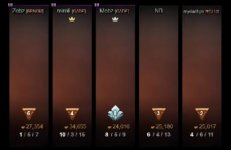
Step 2: Stim settings
2.1. Disable notifications in styme, unnecessarily burdening your PC.
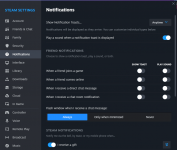
2.2. Turn off everything in the section "In Game"
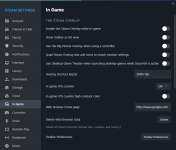
2.3. Do the same with the "Controller" and "Remote play" tabs.
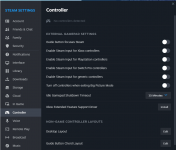
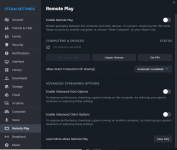
Step 3. Disable access to useless information.
Remove unnecessary display/stream of cyber sportsmen's games from the Dota menu - score, builds, current match.
Go to the following path: C:Windows\System32\drivers\etc
We are interested in the hosts file, open it with Notepad. Write the commands at the very end:
0.0.0.0.0 dota2.com
0.0.0.0.0 www.dota2.com
0.0.0.0.0 store.steampowered.com
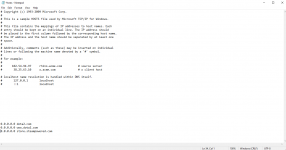
You will lose access to the store inside Dota and stop seeing most of the information that Dota 2 broadcasts in the game menu. If you want to get everything back, just delete the commands and save the file.
Step 4: Startup Options
The launch options can be found in Steam → Library → Dota 2 → General.
-high -nocrashdialog -dota_embers 0 -map dota -novid +r_waterforceexpensive 0 +r_shadowrendertotexture 0 +r_waterforcereflectencities 0 +mat_hdr_level 0
Step 5: Setting the power saving parameter.
Open Start search menu, write "Command Prompt" and open as administrator.
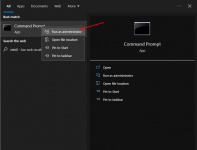
Insert the following value and press Enter:
powercfg -duplicatescheme e9a42b02-d5df-448d-aa00-03f14749eb61
Open the Start search menu, write "Control Panel", click on "View" and select "Small Icons".
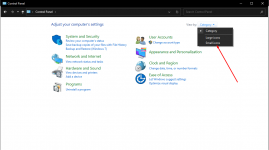
Open the "Power" section.
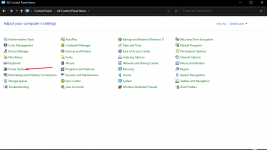
Select "Maximize Performance" Or "High Performance" Can be difference Due to using Laptop or PC.
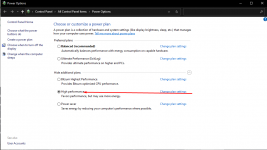
Click "Change Plan settings", to the right of the selected performance setting.
Set both values to "Never". Save, close and restart your computer. (Click on red text to see the picture)
Set to "never"