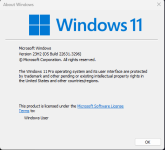Greetings , In order to solve the problem prior tho this error , Please follow up this guide step by step
- Run CMD as Administrator: Right-click on the Command Prompt (CMD) and select "Run as administrator". This ensures that you have the necessary permissions to execute commands that may require administrative access.
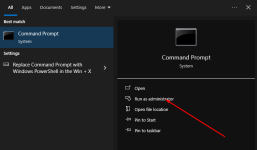
- Navigate to the Melonity Launcher Directory: Use the cd command to navigate to the directory where the Melonity launcher is installed. Assuming the Melonity launcher is installed on drive C in a folder named "Melonity", you would type:
cd C:\Melonity
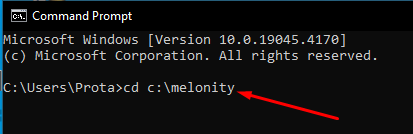
Replace C:\Melonity with the actual path to the directory where the Melonity launcher is installed on your system.
- Register the msdia140.dll File: Use the regsvr32 command to register the msdia140.dll file. This command is used to register dynamic-link libraries (DLLs) with the Windows operating system. Type the following command and press Enter:
regsvr32 msdia140.dll
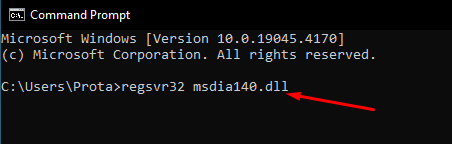
If you encounter any errors during the registration process, ensure that the path to the msdia140.dll file is correct and that you have administrative privileges.
- Add Attachment Files to the Melonity Launcher Folder: Copy the attachment files that need to be added to the Melonity launcher folder. Paste them into the directory you navigated to in step 2.
- Restart the Melonity Launcher: After successfully registering the DLL file and adding the attachment files, restart the Melonity launcher and see if the error persists.
Thanks to @monggreng for checking out the guide step by step and sharing it through the forum
Attachments
Last edited: